How to Safely Uninstall Any Linux Distro from a Windows Dual Boot
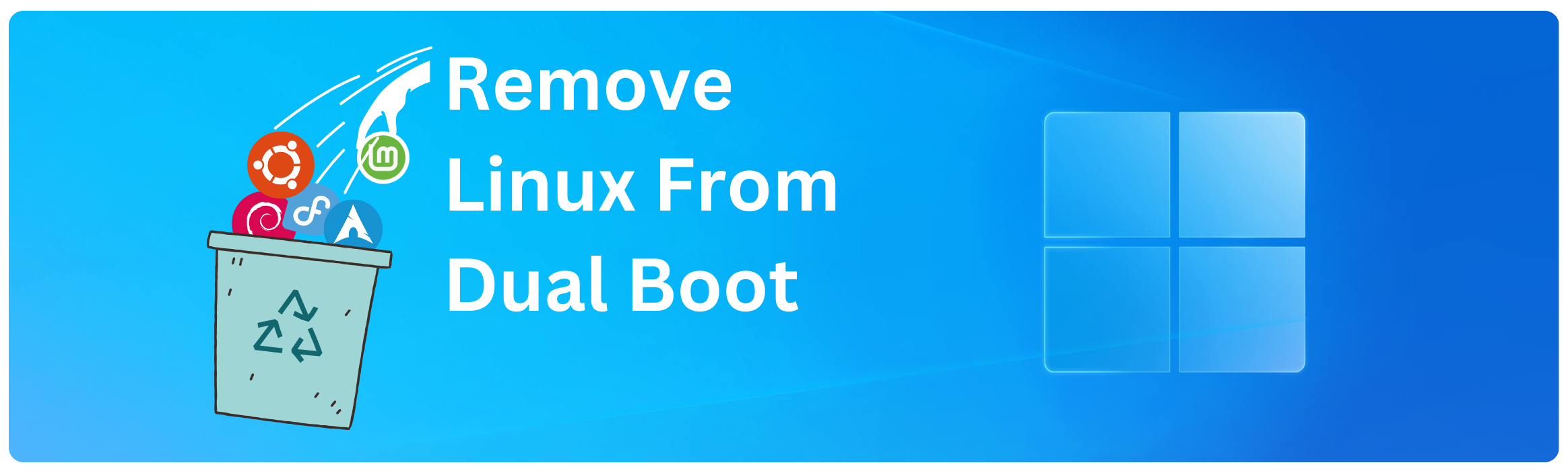
Contents
The steps for uninstalling Linux Mint from a Windows dual boot setup are the same for any other Linux distro, be it Ubuntu, Debian, Fedora, Arch, etc.
1. Boot into Windows.
2. Open Disk Management:
- Press
Windows + Xto open the Power User Menu. - Click on Disk Management.
3. Identify the Linux partition:
- Look for a partition that is formatted with
Healthy (Primary Partition)because it is not showing asext4(Linux filesystem).
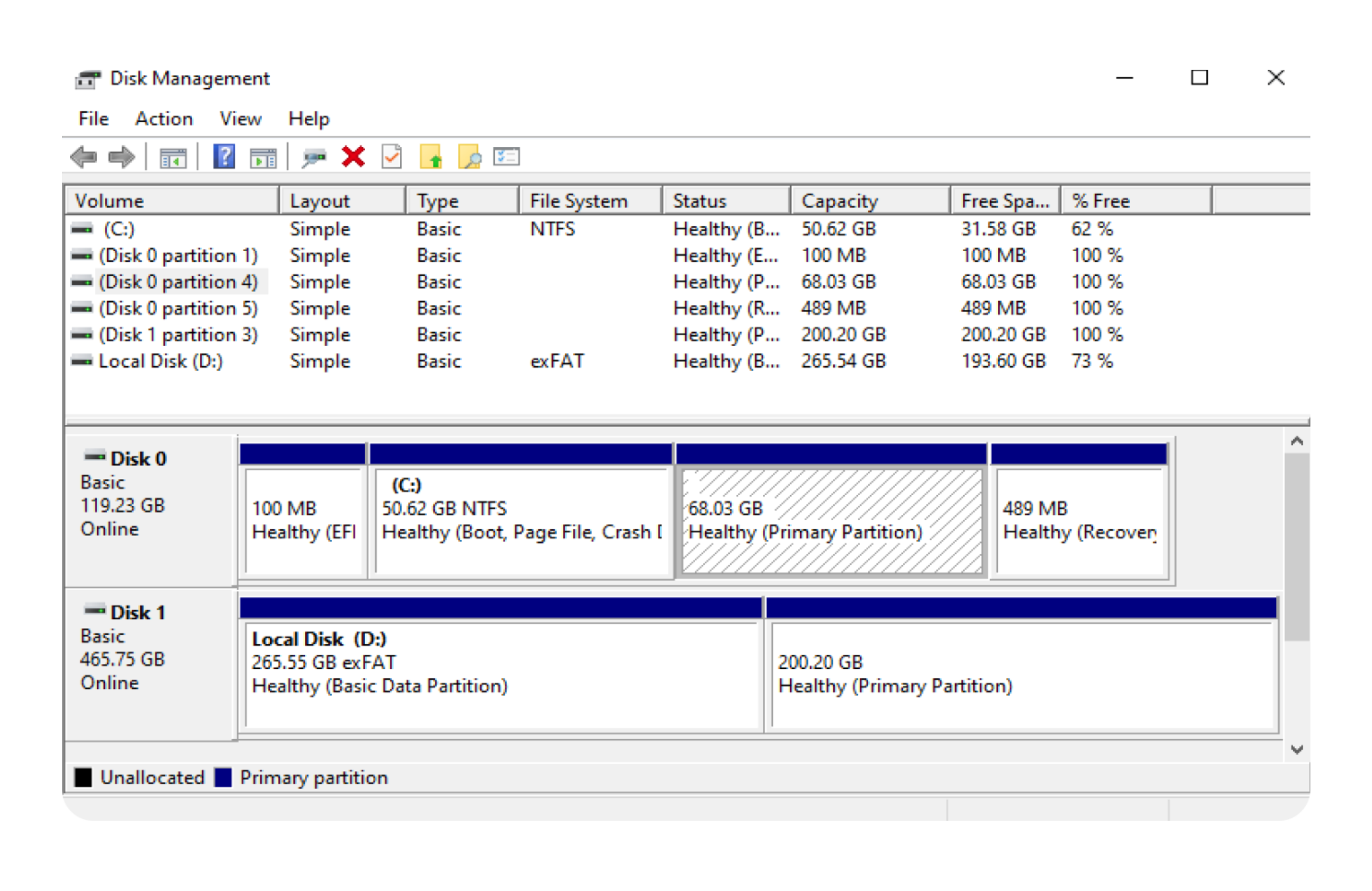
4. Delete the Linux partition:
- Right-click on the Linux partition and select Delete Volume.
5. Remove the Linux boot entry:
- Open Command Prompt as Administrator.
- Run the following command to show the boot configuration details:
bcdedit /enum firmware
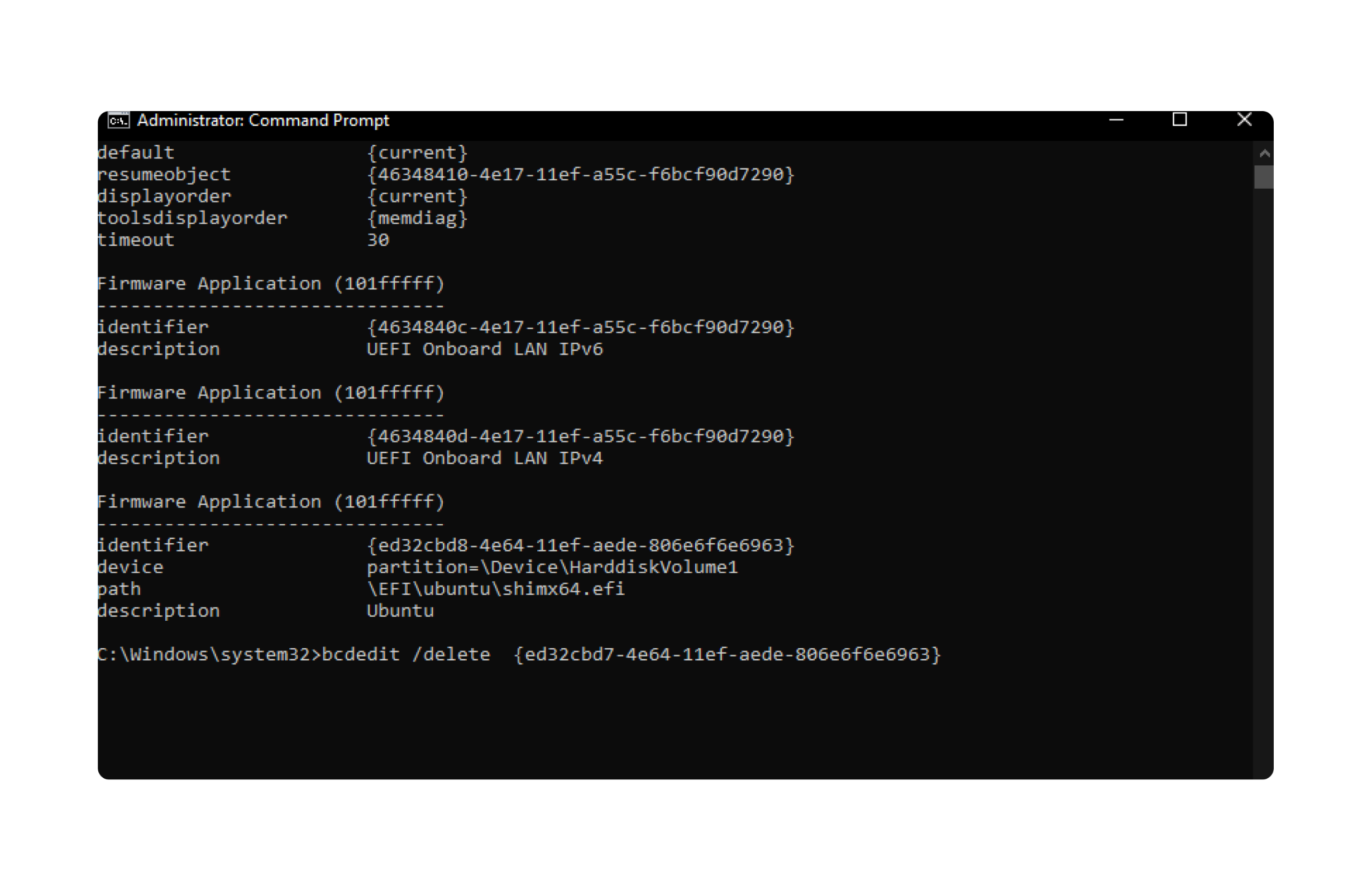
- Identify the Linux boot entry using its identifier.
- Delete the Linux boot entry by running:
bcdedit /delete {identifier}
6. Open Diskpart:
- Run the following command to open Diskpart:
diskpart

-
Select the volume formatted in FAT32 with the info
system. In my system, it isVolume 1. Replace1with your volume number:sel vol 1 -
Assign a drive letter (e.g.,
M) to the selected volume:assign letter=M -
Exit Diskpart:
exit
7. Navigate to the assigned volume:
- Run the following commands to navigate EFI folder:
M: dir cd EFI dir
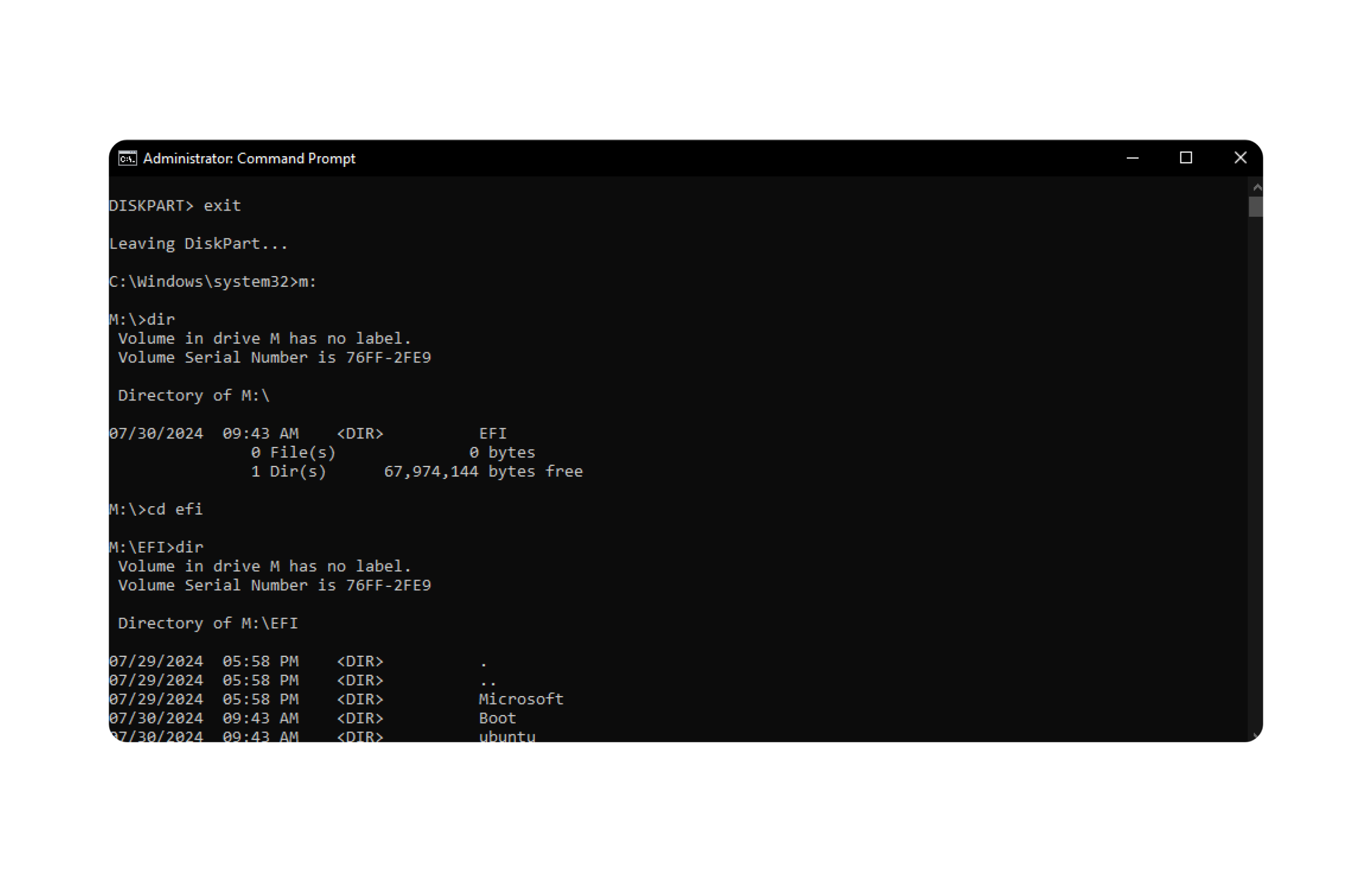
8. Delete the Ubuntu Folder:
rd ubuntu /s
ubuntu, Are you sure (Y/N)? Y
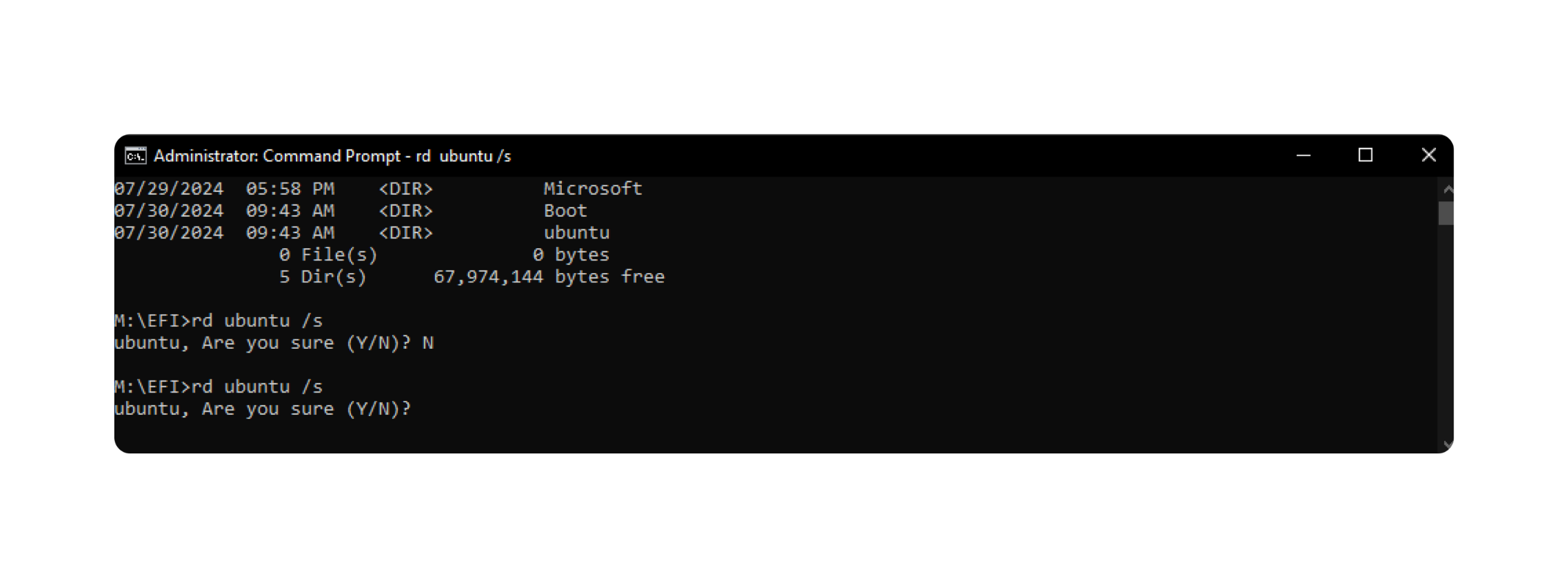
Reboot your system and enjoy Windows or try another Linux distro.